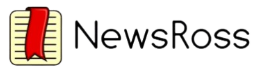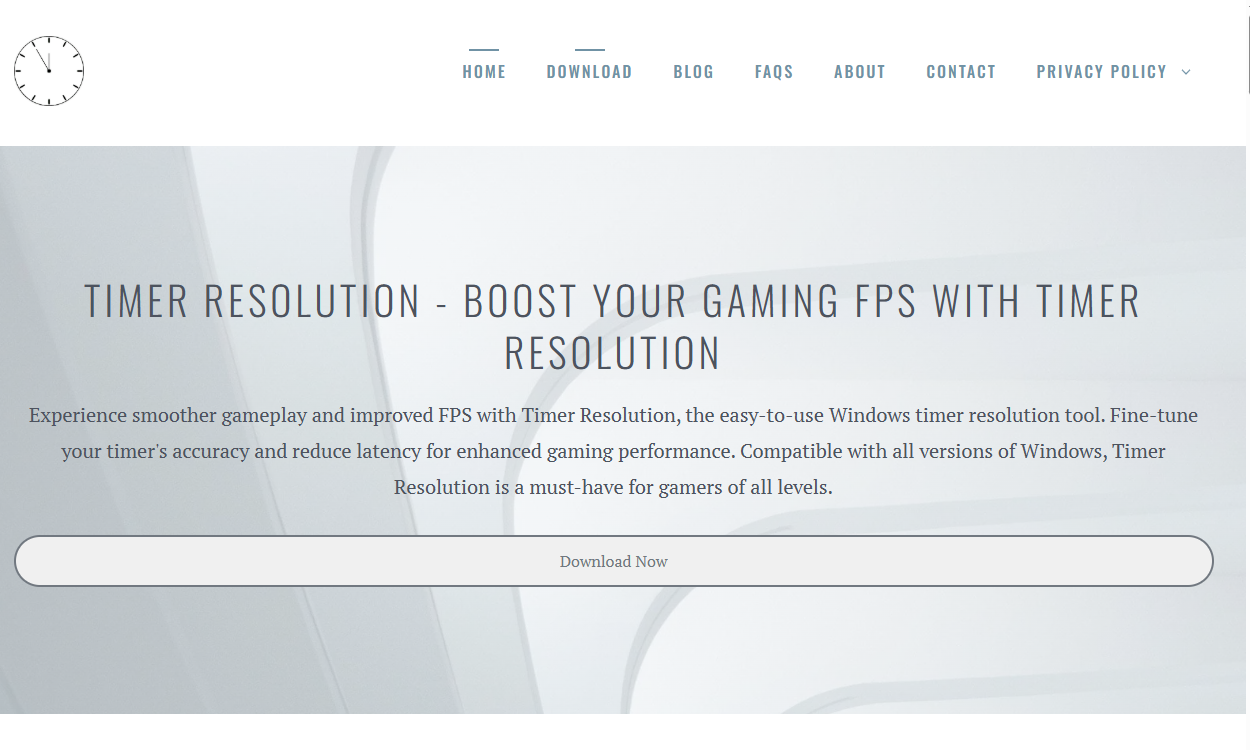Most people don’t think about timer resolution, but for gamers, developers, and performance enthusiasts, it can be a secret weapon for smoother, faster, and more responsive computing. Especially on Windows systems, fine-tuning the timer resolution can have a noticeable impact on performance—reducing latency, boosting frame rates, and providing a more consistent experience in high-demand applications.
Understanding how timer resolution works and why adjusting it matters is key to unlocking your machine’s potential.
Windows Timer Resolution: An Overview
Windows uses a system timer to manage how often the CPU checks for new tasks. This timer is set to fire at specific intervals—commonly every 15.625 milliseconds. That might sound fast, but for modern games and applications requiring real-time precision, it can be too slow. High timer resolution means the system checks tasks more frequently, improving responsiveness.
By default, the Windows timer runs at a standard interval to save power and optimize system stability. However, when gaming or running performance-heavy software, this default setting may not deliver the responsiveness needed for peak performance.
Adjusting the timer resolution increases how often the CPU polls for system tasks. This change allows quicker response times and can reduce lag, jitter, and frame timing inconsistencies.
Lower Latency for Competitive Gaming
Latency is the enemy of competitive gaming. Whether you’re in a fast-paced first-person shooter or a real-time strategy game, every millisecond counts. Input lag, system delay, and network latency can all add up—but one often-overlooked factor is the system timer.
By reducing the timer resolution, you force the system to execute processes more frequently. That means keyboard strokes, mouse movements, and controller inputs are recognized faster. For gamers, this translates into reduced input lag and more precise control during intense gameplay.
Professional and aspiring e-sports players benefit most from this tweak. Every frame matters when you’re competing, and even a small improvement in response time can mean the difference between victory and defeat.
Smoother Frame Rates and Gameplay
Micro-stutters and inconsistent frame pacing can ruin the gaming experience. These issues often stem from timing mismatches between the game engine and the Windows scheduler. When the timer resolution is too high (meaning it updates less frequently), frames can be delayed, dropped, or unevenly rendered.
Adjusting the timer resolution helps synchronize the frame output more closely with the refresh rate of your display. This ensures smoother animation, more fluid camera movement, and an overall more polished feel.
While it won’t increase your GPU’s power, it ensures that your hardware communicates efficiently with the operating system—unlocking the full potential of your rig.
Improved Real-Time Application Performance
It’s not just gaming that benefits from timer tweaks. Applications requiring real-time updates—such as audio production tools, live streaming software, and video editing platforms—can also see improvements.
For example, digital audio workstations (DAWs) demand ultra-low latency to process multiple audio tracks without hiccups. Inconsistent timer resolutions can cause buffer underruns and audio glitches.
Live streamers who use multiple software layers—such as OBS, overlays, game capture, and audio routing—depend on precise system timing. By optimizing timer resolution, these processes become more stable, and the system becomes better equipped to handle concurrent real-time demands.
Enhanced Benchmarking and Stress Testing Accuracy
Gamers and PC builders often use benchmarking tools to test system performance. However, if the Windows timer resolution isn’t consistent, benchmark scores can be slightly skewed. This variation makes it harder to track performance improvements after hardware upgrades or system tweaks.
Using a utility to lock the timer resolution ensures a level playing field. With a consistent polling interval, benchmarking tools produce more accurate and repeatable results. This clarity is critical when comparing CPUs, GPUs, or RAM configurations under load.
Stress-testing applications—such as Prime95, Cinebench, or AIDA64—also benefit from consistent timing. This helps you monitor thermal limits, power draw, and overall system stability under pressure.
More Responsive Desktop Experience
Even if you’re not a gamer, you’ll notice a difference after adjusting timer resolution. From launching apps to dragging windows, the overall responsiveness of Windows improves. Cursor movement feels more fluid. Dialog boxes snap open more quickly. Multitasking becomes smoother.
For content creators, developers, and power users who juggle multiple tools at once, these small improvements make a big difference. Less lag in response time adds up over hours of daily use, reducing frustration and increasing productivity.
Benefits for Older or Lower-End PCs
Not everyone has the latest gaming hardware. For users running older or budget systems, adjusting the timer resolution can be a cost-free way to enhance performance. Without overclocking or installing new parts, your machine can feel snappier and more capable.
This optimization allows you to squeeze every last drop of efficiency from your system. It won’t turn an old laptop into a gaming powerhouse, but it will help you get more out of what you already have.
How to Adjust Timer Resolution Safely
Modifying the timer resolution is relatively simple with the right tools. One of the most popular utilities is Timer Resolution, a lightweight executable that allows users to set their preferred timer interval (down to 0.5 milliseconds). Once launched, the app adjusts the timer in real time, and the system responds instantly.
Here’s a step-by-step guide:
- Download a trusted Timer Resolution tool from a reliable website (like your own).
- Run the application as administrator to allow full system access.
- Click “Maximum” or enter a custom value to set your desired timer resolution.
- Leave the app running in the background while using your games or applications.
- Restore default settings after use to save power or avoid compatibility issues.
Always use caution when modifying system settings. While timer resolution tweaks are generally safe, they may slightly increase CPU usage. That’s a small tradeoff for gamers but may be unnecessary for casual users.
Power Consumption and Battery Impact
One of the trade-offs of a higher timer resolution is increased CPU wake cycles. This means your processor stays active more frequently, consuming slightly more power. On desktops, this is hardly noticeable. But on laptops, especially when running on battery, it can impact battery life.
That’s why it’s best to use timer resolution adjustments only when needed. Gamers, streamers, or editors can benefit from keeping the setting active during high-performance tasks and turning it off when idle.
Smart use of this tweak can help balance performance with efficiency.
Compatibility and System Stability
Most modern versions of Windows (Windows 10 and Windows 11) handle timer resolution adjustments well. However, some anti-cheat systems or kernel-level software might conflict with third-party timer utilities. This is rare but worth noting, especially if you play competitive online games.
Stick to trusted software, avoid excessive tweaking, and test changes on a game-by-game basis. Many applications—especially games—automatically adjust the system timer while running. Using an external timer app ensures your chosen resolution remains in place.
Use Cases in Programming and Development
Developers creating time-sensitive applications, especially those involving simulations, animations, or real-time processing, can benefit from understanding timer resolution. The Windows API provides ways to manage timing intervals, and tweaking these settings can improve test accuracy.
Game developers, too, use timer resolution to test how games behave under different system loads. By adjusting intervals, they can fine-tune animation smoothness, input response, and overall engine performance across various hardware profiles.
For these professionals, controlling the system timer is part of optimizing and debugging apps before public release.
Summary of Core Benefits
To recap the primary advantages of adjusting timer resolution:
- Reduces system and input latency
- Improves frame timing and smoothness in games
- Enhances performance in real-time applications
- Increases benchmark accuracy and consistency
- Boosts desktop and multitasking responsiveness
- Helps older systems feel faster
- Supports developers with real-world performance tuning
While it’s not a magic fix for all performance issues, adjusting timer resolution is a low-risk, high-reward tweak for anyone looking to get the most out of Windows.
Final Thoughts
Timer resolution adjustment might seem like a niche tweak, but the benefits speak for themselves. Gamers seeking an edge, creators needing real-time precision, or even casual users wanting a snappier desktop will all find value in fine-tuning this hidden Windows setting.
With tools readily available and minimal setup required, optimizing your timer resolution is one of the easiest ways to enhance performance without touching your hardware. Whether you’re chasing frames, streaming live, or juggling dozens of windows, this small change can lead to big results.