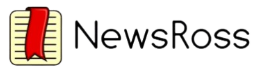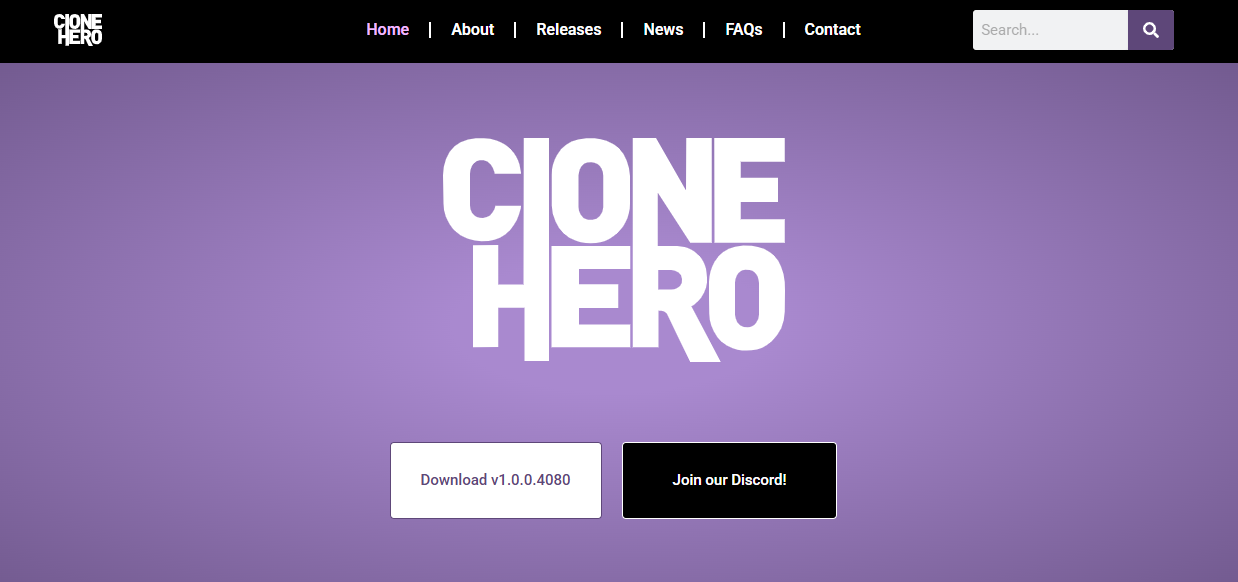Clone Hero isn’t just another rhythm game. It’s a movement. A digital stage where you don’t just press buttons—you perform. Whether you’re a fan of Guitar Hero nostalgia or a newcomer looking to explore music gaming, Clone Hero offers a flexible, community-driven experience that works seamlessly on both Android and PC. No matter your platform, you can shred through solos, bash out drum fills, or jam with custom tracks in ways no other music game currently offers.
Let’s dive into the full experience of Clone Hero—from setup to gameplay—on Android and PC. You’ll learn how to install it, customize it, expand its music library, and optimize performance. If you’ve been wondering how to get started with Clone Hero on Android or PC, here’s your all-access guide.
Clone Hero Overview
Clone Hero is a free rhythm game that closely mimics the mechanics of Guitar Hero but is far more customizable. It supports guitar controllers, keyboards, and even drum kits. Developed for Windows, macOS, Linux, and now ported unofficially to Android, the game allows players to load their own music charts or download thousands of community-created ones.
Unlike traditional console games, Clone Hero thrives on openness. There’s no restrictive song library or paywalls. Instead, you’re given a canvas to create, play, and share.
Installation Process on PC
Setting up Clone Hero on a Windows PC is fast and relatively hassle-free. Here’s a quick breakdown:
Visit the Official Clone Hero Site
Go to clone hero and download the latest version for your operating system.
Extract the Files
Once the ZIP file is downloaded, extract it using a tool like WinRAR or 7-Zip into a folder of your choice.
Launch the Game
Run Clone Hero.exe inside the extracted folder.
Initial Setup
The game will prompt you to configure input devices. You can use a keyboard, or connect a USB guitar controller for a more authentic experience.
Add Songs
Clone Hero doesn’t come with songs pre-installed. You’ll need to add them manually. Download community-made song packs from trusted sources like Chorus or setlist.cc, then place the folders into the Songs directory within your game folder.
Scan Songs in Game
Launch Clone Hero, navigate to the settings, and run a song scan. Once indexed, they’ll be available in your music library.
Running Clone Hero on Android
Clone Hero on Android is unofficial and maintained by community developers who’ve ported the PC version using Android-compatible frameworks. Here’s how to try it out:
Search for Clone Hero APK on GitHub or Reddit
Since there is no official Android version, you’ll need to download it from a trusted community source. Always verify links and files to avoid malicious software.
Enable Unknown Sources
Go to your Android device’s settings and enable installation from unknown sources.
Install the APK
Locate the downloaded APK file using your file manager and install it.
Transfer Songs
Just like the PC version, you’ll need to add songs manually. Copy your song folders to the CloneHero/Songs directory using a file manager or via USB.
Launch the Game and Configure Controls
Open the game and adjust input settings. Most Android users will be using touchscreen or Bluetooth controllers.
Key Features That Make Clone Hero Stand Out
Cross-Platform Flexibility
Clone Hero runs on Windows, macOS, Linux, and Android. This cross-platform reach is rare in rhythm games, and it opens up possibilities for multiplayer sessions and customization.
Controller Compatibility
The game supports almost all input types—guitar controllers, drums, keyboards, and even MIDI devices with the right configuration. On Android, you can connect a controller via Bluetooth or USB OTG.
Massive Song Library
What truly powers the Clone Hero experience is the community. Thousands of custom tracks have been created and shared freely online. You can find everything from classic rock, anime themes, metal, video game scores, and even meme songs.
Frequent Updates and Community Mods
While the core development is maintained by a small team, the wider community contributes bug fixes, performance patches, and entire new feature sets through mods.
Game Controls and Customization
Keyboard Users
If you’re using a keyboard, you’ll typically play with the F1–F5 keys for frets and Enter/Shift for strumming. This setup is surprisingly functional once you get the hang of it.
Guitar Controllers
To get a near-console experience, guitar controllers from older Guitar Hero or Rock Band sets can be used with adapters. On PC, Xbox 360 wired controllers are plug-and-play. On Android, Bluetooth controllers or OTG support work well.
Touchscreen on Android
Touch input is still a work-in-progress. Most Android ports focus on controller support, though some versions offer on-screen frets and strum buttons.
Visual Themes and Mods
Clone Hero supports custom UI skins and themes. Whether you prefer a retro vibe or a futuristic neon layout, customization is just a few clicks away.
Optimizing Performance on Low-End Systems
PC Performance Tips
- Lower resolution and disable anti-aliasing in settings
- Turn off unnecessary background apps
- Use a wired connection for controllers
Android Performance Tips
- Clear background processes
- Use lightweight songs with simple visual charts
- Use a controller instead of touch input for better responsiveness
- Disable visual effects in game settings if available
Song Management and Setlists
The music in Clone Hero is structured in folders and subfolders, which the game reads during a song scan. Advanced users can create setlists, organizing songs by genre, artist, or difficulty. This is particularly useful for streamers or competitive players.
Popular Sources for Songs
- Chorus – community platform for downloading curated charts
- Setlist Central – offers full albums and themed packs
- Reddit – r/CloneHero is rich with song recommendations and links
Ensure you download songs from well-known and verified sources to avoid broken charts or malware.
Multiplayer and Streaming Options
Clone Hero supports local multiplayer and has partial online functionality via third-party tools. If you’re streaming on platforms like Twitch or YouTube, the game runs smoothly with OBS, and there are overlays available to show note accuracy, streaks, and player rankings in real time.
Multiplayer Tips
- Use separate controllers for each player
- Calibrate timing for each device individually
- Customize track lanes and UI settings per player
Community and Competitions
Clone Hero has evolved into a community with active participation. There are Discord servers, subreddit forums, Twitch streamers, and even rhythm game tournaments. These competitions test speed, accuracy, and song mastery at the highest levels.
Whether you’re joining for fun or chasing high scores, Clone Hero’s community ensures you’ll never play alone.
Troubleshooting Common Issues
Game Won’t Launch
- Ensure all dependencies like .NET and Visual C++ Redistributables are installed
- Re-extract files to a new folder
Songs Not Showing Up
- Confirm correct folder structure
- Run “Scan Songs” from the in-game settings menu
- Check for missing song.ini files in custom charts
Lag or Input Delay
- Calibrate timing settings manually
- Use wired controllers for better response
- Adjust audio buffer size in advanced settings
Conclusion
Clone Hero brings rhythm gaming back into the spotlight. With support for both PC and Android, players now have unmatched flexibility to play where and how they want. Whether you’re jamming out alone or challenging friends, the experience is yours to shape.
The open-source nature, expansive song library, and strong community support mean Clone Hero isn’t just surviving—it’s thriving. From basement setups to professional live streams, this game has found a place in every kind of rhythm gamer’s heart.