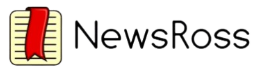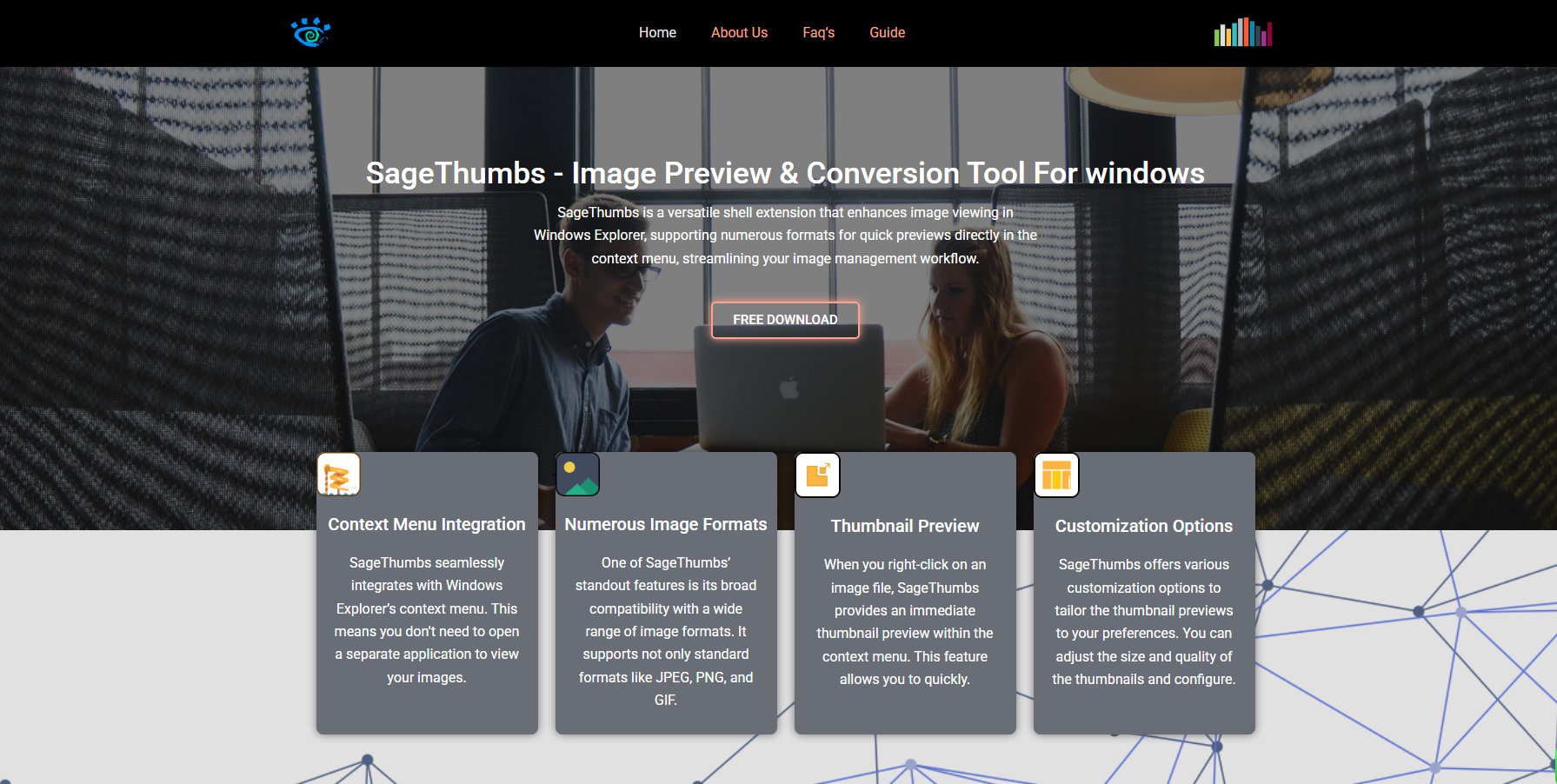SageThumbs is a powerful shell extension that adds image preview, conversion, and context menu support to Windows Explorer. Developed to enhance file handling and visibility, this utility streamlines user interaction with various image formats. Among its multiple features, one of the most useful and often discussed is the capability to copy images directly to the clipboard. This article provides an in-depth examination of SageThumbs clipboard functionality, its technical underpinnings, and practical applications.
Understanding SageThumbs and Its Utility
Primarily, SageThumbs serves as a bridge between Windows Explorer and a broad range of image formats. Typically, Windows only supports previews for a limited number of image types like JPEG, PNG, BMP, and GIF. With SageThumbs installed, users gain the ability to preview images of formats such as PSD (Photoshop), TGA, TIFF, and many others that the native system does not support.
More than just a thumbnail previewer, SageThumbs provides a context menu extension that enables users to perform tasks without opening dedicated image editors. One of the most convenient tools in this suite is the ability to copy an image to the clipboard, a function particularly helpful for designers, content creators, and general users dealing with visual content.
Clipboard Integration in SageThumbs
SageThumbs integrates clipboard functions in a seamless and user-friendly manner. When an image is right-clicked within the Windows File Explorer, the SageThumbs context menu appears, offering multiple options such as “Convert to,” “Send by email,” “Set as wallpaper,” and critically, “Copy to clipboard.”
This action copies the selected image data to the clipboard in bitmap format, which means the image becomes instantly available for pasting into programs like Microsoft Word, Paint, Adobe Photoshop, GIMP, and web-based editors. The copied image retains its quality and format integrity in most cases, depending on the compatibility and paste behavior of the target software.
How the Clipboard Function Works Behind the Scenes
When the “Copy to clipboard” option is selected, SageThumbs accesses the image file, decodes it using the GFL Library (a robust graphics library that supports over 200 image formats), and then transfers the decoded image data into the Windows clipboard. It is stored there as a standard bitmap (BMP), a format that nearly every Windows application supports.
By using a universal format like BMP for clipboard storage, SageThumbs ensures maximum compatibility. This method avoids issues with compressed or proprietary image formats that might not paste correctly into other applications. The clipboard then acts as a temporary holding space, and users can paste the image using Ctrl + V or the Paste command wherever image pasting is supported.
File Format Support and Limitations
SageThumbs excels at supporting a broad range of image formats, including:
- JPEG, PNG, BMP, GIF
- TIFF, TGA, PSD, ICO
- WEBP, HEIC (with extra codec installations)
- RAW image files (from DSLRs)
However, not all formats perform equally well when using the “Copy to clipboard” feature. For instance, while JPEG and PNG files copy and paste quickly and reliably, larger TIFF or RAW files may take more time due to their size and complexity. Additionally, certain metadata-rich formats like PSD may lose layers or alpha channels during the BMP conversion process, as BMP does not support these advanced image features.
Still, for most standard copying tasks, SageThumbs performs exceptionally well, making it a valuable tool for anyone working with images frequently.
Use Cases for Copying Images to Clipboard
The utility of copying images directly to the clipboard using SageThumbs is broad. Here are several common scenarios:
Document Creation and Design Work
Users preparing documents in Microsoft Word or presentations in PowerPoint can quickly insert visuals by copying and pasting images directly. This eliminates the need to open a separate image viewer or editor.
Email Attachments and Embedding
Instead of attaching large image files to an email, users can paste clipboard images directly into the email body, maintaining formatting and enhancing readability.
Social Media and Blogging
Content creators who manage social media posts or blogs benefit from rapid image handling. Pasting images directly into browser-based editors streamlines the publishing process.
Image Editing Workflows
Designers and photo editors using tools like Adobe Photoshop or GIMP can quickly gather source images for manipulation without dealing with drag-and-drop limitations or manual file imports.
Instant Messaging and Collaboration
During collaborative sessions on platforms like Microsoft Teams or Slack, users can paste images into chat windows instantly, improving communication and visual clarity.
User Experience and Accessibility
SageThumbs is praised for its minimalist and efficient user experience. The right-click menu is the primary point of interaction, and the commands are intuitively labeled. Installation is simple, with no configuration required for basic use. Once installed, the clipboard copy function is immediately available, which minimizes learning curves.
The utility also respects system resources. Unlike some bulkier applications, SageThumbs does not slow down Explorer or the system. Image previews and clipboard actions are executed swiftly, and the process is stable across most Windows versions, including Windows 7, 8, 10, and 11.
Steps to Use the Copy to Clipboard Feature
To ensure the best experience, users can follow these steps:
Install SageThumbs
Download the latest version of SageThumbs from a trusted source and install it. The process takes less than a minute.
Navigate to an Image
Open Windows File Explorer and browse to the location of your desired image file.
Right-click the Image
From the context menu, hover over the “SageThumbs” submenu.
Select “Copy to clipboard.”
This immediately places the image in the clipboard as a BMP.
Paste Where Needed
Open your target application and use Ctrl + V or the Paste option to insert the image.
Tips for Advanced Users
Multiple Image Clipboard
SageThumbs does not support batch copying of multiple images into the clipboard simultaneously. If that’s a requirement, third-party clipboard managers might help.
Clipboard Format Consistency
Since the image is stored as BMP, users needing PNG or JPEG format in the clipboard can convert the image in an external editor first or use SageThumbs’ “Convert to” feature to create a new file.
Compatibility with Other Tools
The clipboard copy function works well with most applications, but specialized software may expect a different clipboard format (e.g., vector-based formats). In such cases, users must rely on the native export tools of the software.
Comparison with Alternative Tools
Several other utilities offer clipboard copy functions, including IrfanView, XnView, and FastStone Image Viewer. Compared to these, SageThumbs stands out for its deep integration with Windows Explorer. It avoids the need to open a separate application, streamlining everyday workflows.
IrfanView, for example, offers rich image editing and format conversion features but requires users to open the program. SageThumbs, by contrast, keeps interactions within the file explorer, saving time.
Security and Stability Considerations
SageThumbs is a stable and secure application, with no known security vulnerabilities when downloaded from its official repository or trusted distributors. Being an offline shell extension, it does not transmit user data or require an internet connection, which makes it suitable for privacy-conscious environments and corporate settings.
It is advisable to ensure that your operating system and antivirus software are up to date before installation. For best performance, restart your file explorer or computer after installing SageThumbs.
Limitations and Known Issues
Despite its many advantages, SageThumbs has a few limitations worth noting:
Lack of Multilingual Support
The software may not offer complete language support for all locales.
No Image Editing Capabilities
SageThumbs focuses solely on previewing, conversion, and clipboard actions. Users seeking in-depth editing features must look elsewhere.
Minimal Updates
While the tool remains functional, its update frequency is low. This may pose issues with newer image formats unless support is added manually via codec packs.
Dependency on GFL Library
As SageThumbs relies on the GFL library for image decoding, users might face limitations if GFL does not support a newly released image format.
Best Practices and Recommendations
For professionals who handle multiple image types regularly, SageThumbs is a valuable utility. To get the most out of the “Copy to clipboard” feature:
- Stick to commonly used formats like JPEG and PNG for consistent behavior.
- Use external tools if layer preservation (e.g., PSD) is necessary.
- Pair SageThumbs with clipboard managers to store and retrieve multiple images quickly.
- Consider system performance when handling large or RAW image files, as they may temporarily slow down the clipboard process.
Conclusion
SageThumbs is more than a thumbnail generator—it is a versatile image handling utility that brings real-time image conversion and clipboard functions to Windows Explorer. The “Copy to clipboard” feature stands out as a reliable, fast, and user-friendly function that integrates seamlessly into everyday workflows. Whether pasting into documents, emails, design software, or messaging apps, SageThumbs ensures that image copying is quick and efficient. While it has its limits, especially regarding editing and advanced format support, it remains a lightweight and indispensable tool for users who want to streamline their visual content management without the overhead of full-fledged image editors.